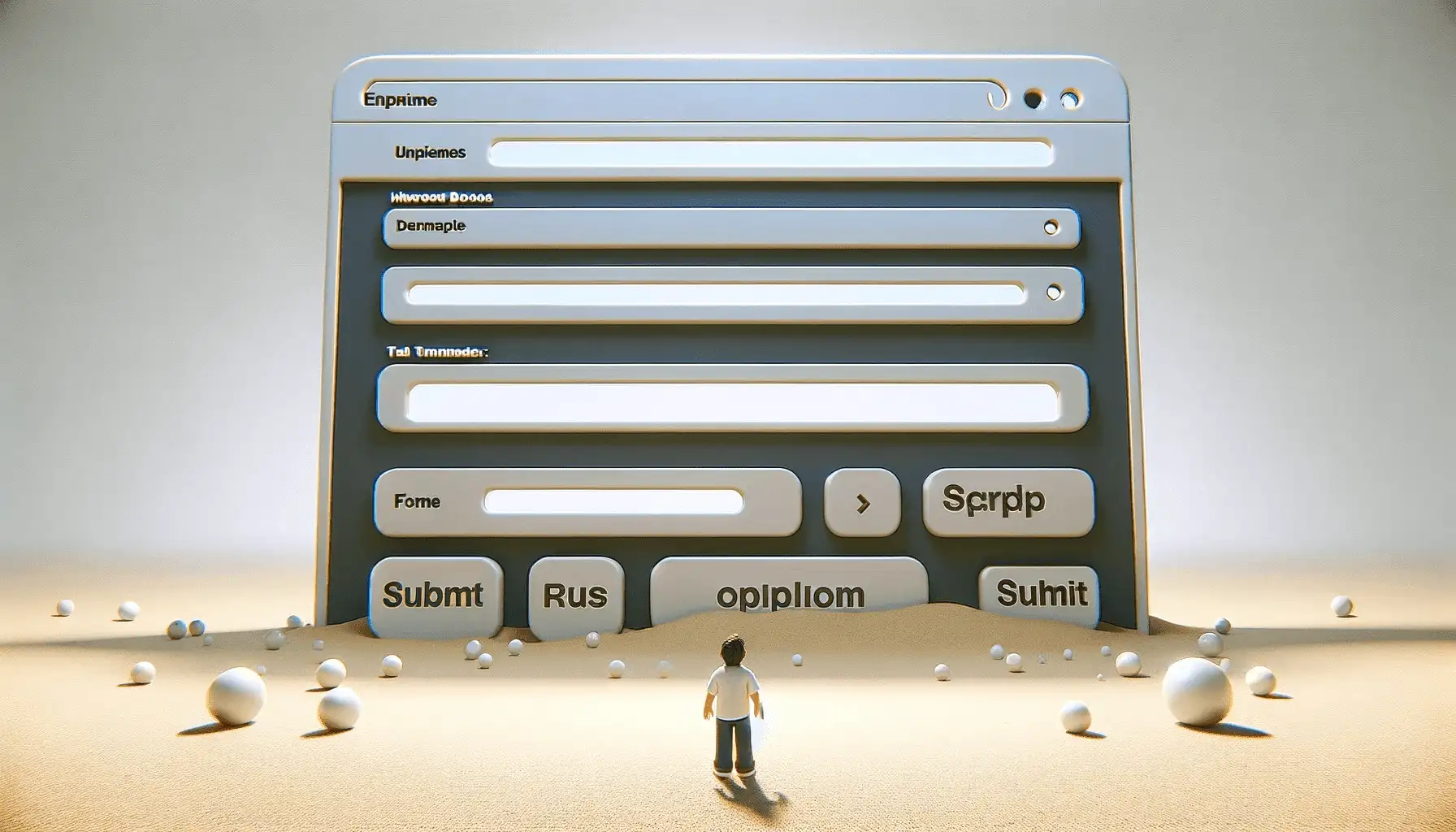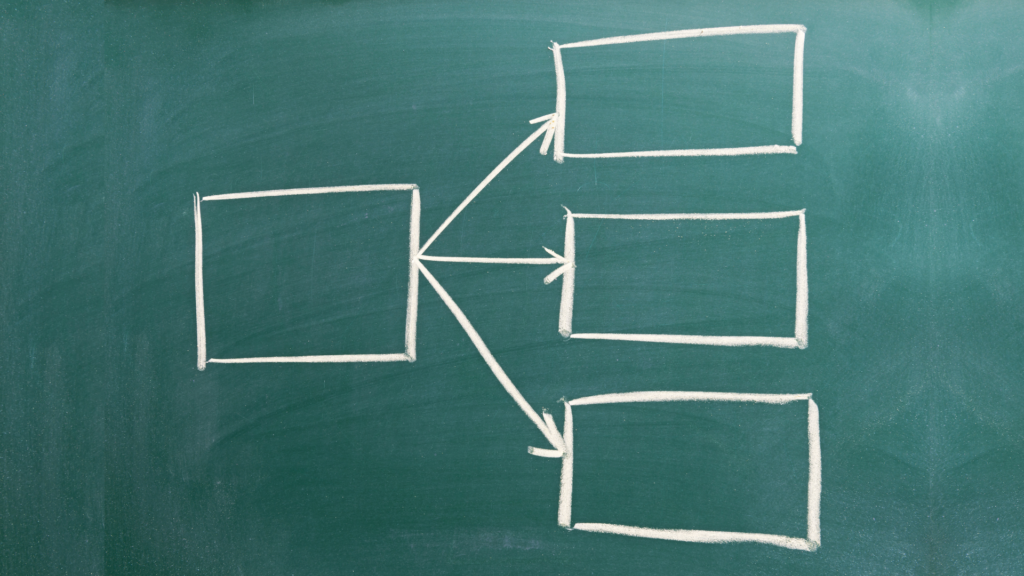Enter the Maze
Picture yourself in a vast maze, where every turn you take leads to another confusing dead end. Frustrating, isn’t it? Now, imagine your users feeling the same way as they navigate through poorly designed web forms on your website. Each confusing field and unclear instruction is like a misleading turn in that maze, leaving them disoriented and likely to give up before reaching the end.
In this digital age, where online interactions are the norm, the design of your web forms can be the deciding factor between a user’s engagement and abandonment. A well-structured form should be a straightforward journey, guiding users effortlessly from start to finish. It should feel less like a perplexing puzzle and more like a clear, well-signposted path leading directly to their goal.
We’re here to be your guide. Our goal? To transform these potential mazes into clear, concise, and user-friendly pathways. Through this blog, we will provide you with the tools and insights needed to design web forms that are not only easy to navigate but also a pleasure to complete.
Importance of Web Forms
Time, in today’s age, is the most valuable asset. In an era like that, Isn’t it safe to say that no one is interested in wasting their precious time on filling out long and tedious forms? Web forms are a must for any business to create a presence online.
Almost any interaction that happens between the user and the web, be it signing up for a newsletter, buying something, approaching customer support, or giving feedback, is carried out through forms.
Forms are one of the important tools that help in conversion and data collection. For any business to understand its consumers, it needs to collect their data, which is easier when done through web forms.
For an online business, it’s important to ensure that the checkout form is filled out fast in order to complete the transactions. Research has shown that 26% of customers abandon their forms during checkout due to the long and complex processes involved.
An online form with a great design is easy for your visitors to work through, simple to understand, and feels professional. When your form has all of these factors, you’re likely to see an increase in the number of conversions. Let’s look at some of the aspects that can help in making the forms user-friendly:
Key Strategies for Effective Web Form Design
Remove Non-essential Fields
Follow a Logical Order
Forms are like a conversation between your business and your customers. Try to envision the form from the user’s perspective instead of the database’s perspective. It needs to follow a logical order. Ask for ‘Personal Information,’ like ‘Name’ and ‘Date of Birth’ before proceeding with ‘Contact Details.’
Use Active Fields
Have a Descriptive ‘Upload File’ Field
Provide Appropriate Date Fields
Ensure Logical Grouping of Fields
Provide Easy-to-Interpret Labels
Use Relevant Input Data Types
Provide Appropriate Error Messages
Facilitate Auto-detection of Data
The best way to reduce errors in the forms is to restrict the user from filling in data that can be auto-detected and auto-filled. The best example is of ZIP Code. When the user enters their ZIP Code, the city, state, and country can be auto-detected and filled in. These features not only ensure the accuracy of the information but also save time.
Provide Inline Feedback
Use Action Verbs as Button Text
Create Visual Distinction
Create Multi-stepped Forms
Studies have shown that 27% of people abandon online forms due to their length. Ensure that you put out only essential fields and even reduce the number of fields wherever possible.
More fields make the form-filling process tedious and lead to a lesser likeliness of people filling it. For instance, it’s better to have one field stating ‘Full Name’ instead of three different fields stating ‘First Name,’ ‘Middle Name,’ and ‘Last Name.’
Interactive and engaging forms are always preferred over stagnant forms. Ensure that your forms change the color or appearance of the input fields when the user selects them to start typing.
The user might lose track of where they are in the form, so active fields can help avoid the user from getting confused. This confusion can make the user feel frustrated and might lead to them abandoning the form. Having active fields is like giving proper attention to the users when they are giving their information to us.
Some forms require the customers to upload files. They should be provided with accurate information about what is required to be uploaded and how.
An immediate error message upon uploading the wrong file can be a good way to let the user know of their mistake. However, stating the requirements, such as size, dimensions, or file types beforehand, can help the user to upload the correct file in one go.
Mentioning a proper input format for the date fields can be beneficial in avoiding data storage errors. And if your business is operating in multiple countries, there’s always a possibility that people follow different date formats, and even if you mention the format, there’s still a chance of creating confusion among the users.
In such scenarios, having a date picker tool whereby the date is selected instead of typed is a much better choice.
You are now already familiar with the importance of following a logical order in the form. But a form becomes even more convenient if the data requested is grouped in a logical manner into various heads like ‘Personal,’ ‘Contact,’ and ‘Payment.’ This helps the user to focus on one group at a time instead of getting confused with a very long form.
You can also add a save button after the end of each group so that the user does not have to fill out the entire form again in case of a mishap. Grouping can help the users to fill in the details with lesser cognitive load and attention.
Labels are names provided with the input fields for users to understand what is required to be filled. Clearly labeled input fields can help users fill in the data and take a quick scan before pressing the submit button.
Also, ensure that you do not end up using difficult or vague labels. You do not want your user to get confused and fill in the wrong data. A simple ‘Full Name’ would suffice instead of using a ‘Legal Name’/‘Preferred Name.’
It is extremely important to provide the correct data types in the input fields to maintain uniformity in the collected data. This helps users to avoid making any input errors and reusing the data in the future.
For instance, while entering passwords, you can encrypt the data on-screen to be converted into asterisks or some other characters. Similarly, for ZIP Code fields, you can restrict the users from entering any characters apart from numbers to ensure the integrity of data.
Your customers are bound to make mistakes while filling out the form, so imagine their frustration when they get a vague error message stating something is wrong but not pointing out what? If the error message showed exactly what and where the problem was, it would definitely save the time and effort of your users in searching for their mistakes.
Your customers do not intend to give an examination; they are giving you their details and would love to know if anything went wrong and then happily correct it. Having an inline error message that actively lets users jump to the error helps save a lot of time and frustration.
Real-time validation tells about the correctness of the data right as the user enters the information. Getting feedback instantaneously can allow users to correct their mistakes before moving forward, saving a lot of time.
Such as, while filling in the password, they can get active feedback about the strength of the password and whether all the criteria are matched or not while they type in. This helps the users gain more confidence to move through the form.
To ensure the completion of the form, buttons are provided at the end so the users can acknowledge that they’re ready to move forward. In such scenarios, it’s essential that you clearly describe what the next step is by providing appropriate button text.
Using action verbs instead of generic words as button’s label text helps users understand what they are about to proceed with. For instance, Instead of using ‘Continue’ as button text, mentioning ‘Proceed for Payment’ will reduce ambiguity and help the users understand what the outcome of the action will be.
The buttons below a form can be distinguished as Primary and Secondary buttons. The emphasis should be placed on the primary button, and the secondary should be made less prominent.
Having different colors like green for the ‘Submit’ button and gray for the ‘Cancel’/‘Back’ button will help in mitigating the users from pressing the wrong button.
Whenever you need to ask your target audience for a lot of information, having a multi-step form can lead to a greater user experience. Multi-step forms create multiple form fields that can be split into logical categories.
You can also include progress indicators, which would help the user to know how much of the total form they have completed and how much more remains. This prevents the audience from feeling that they have to fill in a lot of data and can give them the motivation needed to complete the form.
Making Web Forms Accessible for All
Label Tags
Use clear and descriptive label tags for each form field, which are essential for screen reader users to understand what information is needed.
Keyboard Navigation
Ensure that your form can be navigated and filled using a keyboard alone. This is vital for users who cannot use a mouse.
Contrast Ratios
Maintain high contrast ratios for text and background colors to assist users with visual impairments.
Error Identification
Clearly highlight errors and provide descriptive error messages that can be easily understood and corrected by users with disabilities.
Accessible CAPTCHAs
If CAPTCHAs are necessary, provide accessible alternatives, like audio CAPTCHAs, for visually impaired users.
Designing Mobile-responsive Web Forms
Touch-friendly Elements
Design form elements like buttons and fields that are easy to tap with a finger.
Responsive Design
Ensure your forms adjust to different screen sizes and orientations without losing functionality or aesthetic appeal.
Simplified Forms
Reduce the number of fields and avoid multi-column layouts to make forms easier to fill on smaller screens.
Refining Forms Through User Testing and Feedback
User Testing Sessions
Conduct sessions where you observe users filling out your forms. Look for signs of confusion or frustration.
Feedback Surveys
Post-submission surveys can be a goldmine of information on how users found the experience.
Iterative Design
Use the feedback to make continuous improvements to your forms. It’s an ongoing process, not a one-time task.
Mastering the Art of Web Form Design
Creating user-friendly web forms is an ongoing journey, not a one-time effort. It’s about understanding and responding to user needs, staying informed of best practices, and continuously testing and refining your forms.
By prioritizing accessibility, optimizing for mobile users, gathering user feedback, and leveraging the right tools, you can create forms that not only look good but also provide a seamless and inclusive experience for all users.
FAQs
What Makes a Web Form User-friendly?
A user-friendly web form is easy to navigate, requires minimal input from users, and is accessible to everyone, including those with disabilities..
How Important is Mobile Optimization for Web Forms?
With the increasing use of mobile devices, optimizing web forms for mobile is crucial to provide a seamless experience for on-the-go users.
Can You Give an Example of a Well-designed Web Form?
An example would be a sign-up form with a clear layout, minimal fields, and visible labels that guide the user intuitively through each step.
What Are Some Common Mistakes in Web Form Design?
Common mistakes include overly complex layouts, unclear labels, and a lack of responsive design for mobile users.
What Are the Key Elements of Accessible Web Forms?
Key elements include clear labeling, keyboard navigation, high contrast colors, and error identification that is easy for all users to understand, including those with disabilities.
How Often Should I Test and Update My Web Forms?
Regular testing and updates are recommended, especially when new features are added or user feedback indicates potential improvements.
Can Web Form Design Impact Conversion Rates?
Absolutely. Well-designed web forms can significantly improve user experience, thereby increasing the likelihood of form completion and boosting conversion rates.
What Are the Best Practices for Creating Web Forms?
Best practices include keeping forms concise, following a logical order, using clear labels, ensuring accessibility, optimizing for mobile, and regularly gathering user feedback for improvements.